To setup Mix and Match Bundle on a single product, follow these steps:
>> From your PushBundle admin panel, you will see the “create bundle” button in 2 places. Also you can see the create bundle on the side menu bar. Click on any of these buttons. For example, Click on the “create bundle”dropdown and select the Mix & Match Bundle (Single Product).
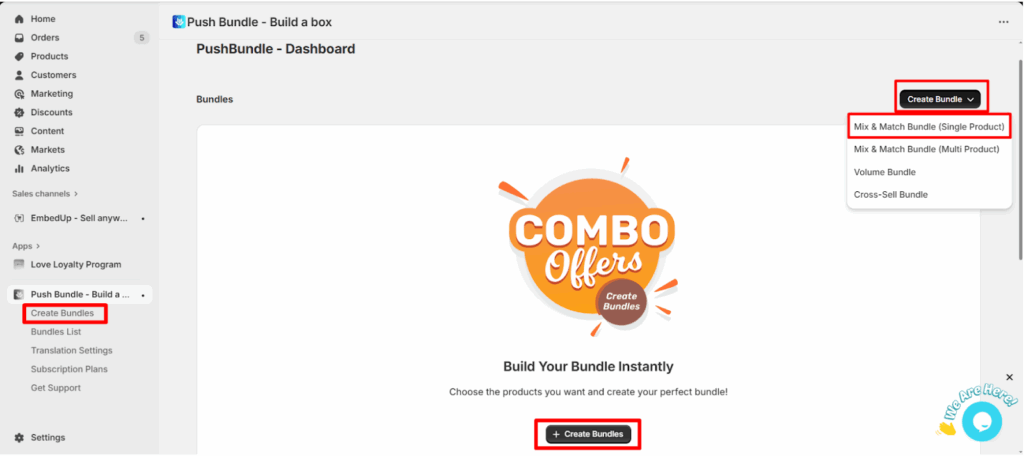
>> 1. Add a unique Bundle Title.
2. Give a description of the bundle (if you want).
3. Select a product where you want to apply this bundle by clicking the Browse
Button.
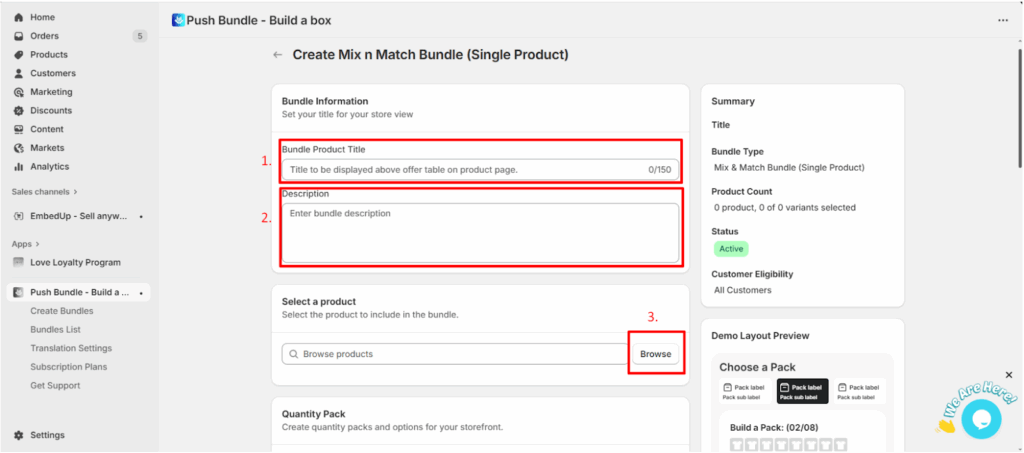
>> From the Quantity Pack section, click on “+Add Quantity Pack”
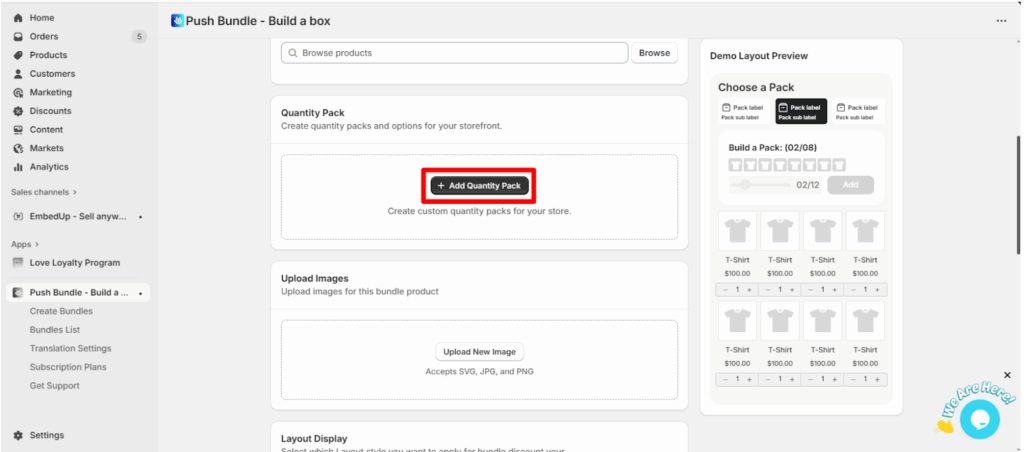
>> 1. Set your pack label, such as “Box of 6”.
2. Set the Quantity, for example for a box of 6 packs, set the quantity as 6.
3. Select the discount type. You can set percentage discount, fixed discount, set a price for the bundle, or No discount.
4. Set the discount value.
5. You can add another pack from the “Add another pack” button.
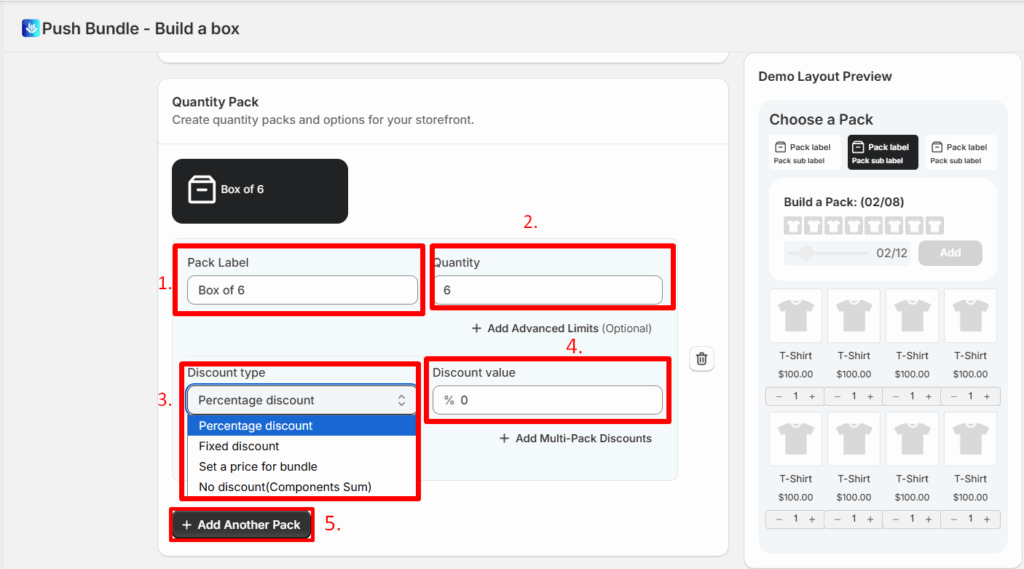
>> Upload your Bundle Image.
>> Select the Layout Display styles.
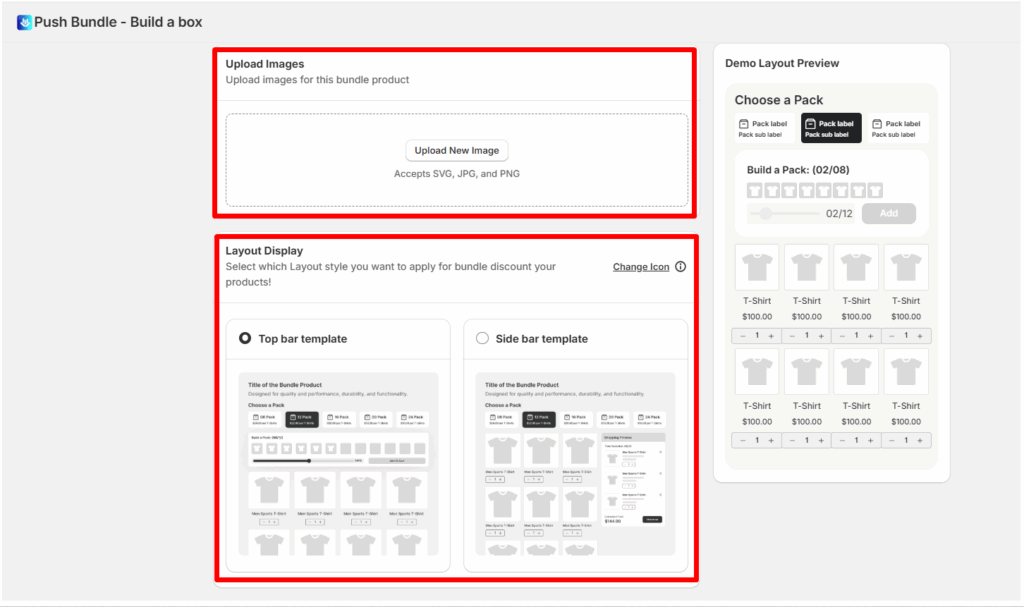
>> Select the customer eligibility and status and then save it.
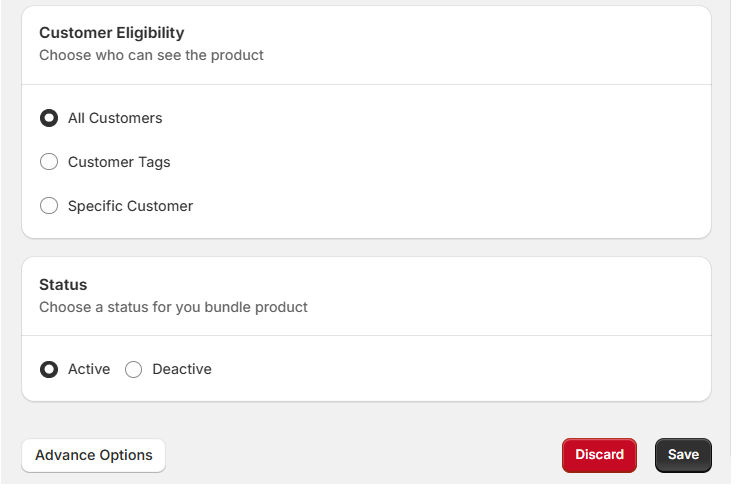
Your Mix and Match bundle on a single product will be created.




Leave a Reply
You must be logged in to post a comment.